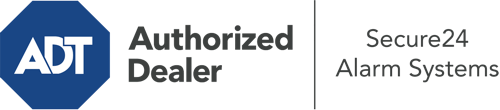What Can I Do With The ADT Command Panel In Grand Rapids?
The core of your home security system, ADT Command is a robust interactive screen that communicates with all of your security devices. You have the ability to arm or disarm your system, customize home automation settings, and even communicate with monitoring experts. Odds are you’ll have no problems navigating this user-friendly interface, but to help you get started, it’s a great idea to explore some of its primary features.
What Are You Able To Do With ADT Command In Grand Rapids?
Prior to delving into the essentials of how to operate it, take a minute to reflect on what this centralized home security touchscreen can accomplish. First and foremost, ADT Command is where you can engage and disengage your system, but it’s suitable for a great deal more.
When utilizing ADT Command, you are able to:
- Customize home automation with your own scenes, schedules, or rules. For instance, you are able to have your connected doors automatically lock when the system is engaged or have lights illuminate at set times.
- Lock or unlock doors.
- Check live video or saved clips of your doorbell, outdoor, or indoor cameras.
- Speak through the two-way talk feature or reach out to ADT directly in the event of an emergency.
- Link with your smart speaker.
- Update users and Wi-Fi settings.
Getting Familiar With Your ADT Command Panel In Grand Rapids
One of the most useful things you can do is simply familiarize yourself with the screen. That starts off with the home page. You’ll notice a large image that indicates your existing status - such as “Armed Stay.” Beneath, you’ll see smaller icons that represent different arming options. Press them when you want to modify your status. The custom arming choice is nice as it gives you the opportunity to bypass certain components. Would you like to leave a window open overnight for a little clean air without setting off the alarm? That’s not a problem.
At the upper left-hand side, you’ll spot a Wi-Fi icon that shows your signal strength and a mailbox icon where you are able to get advisories from ADT. On the right-hand side, you’ll see icons for zones, scenes, and home automation. At the upper right-hand corner, you’ll discover important emergency alarm buttons. You’ll have the ability to tap for fire, police, or personal. Your monitoring team will alert the right emergency service providers according to your choice.
The arrow to the right will lead you to more options. There, you’ll find access to the system’s tools. Tap on this symbol, enter your security code, and then you’ll have the opportunity to manage Wi-Fi settings, general settings, users, and much more. You’ll even find tutorial videos if you are in need of guidance.
Arming Your Home’s Defense With The ADT Command Panel
The interactive interface makes engaging your system fast and easy. All you need to do is select the indicator you want from the home page. Your choices are Arm Custom, Arm Stay, Arm Away. If your house will be vacant, the away option is the most suitable selection. You might choose to “quick arm,” which doesn’t need a security code, or to postpone the arming of your home’s defense. This will trigger a timer, giving you time to leave before the system activates. Arm Stay is the proper choice if someone is on site. The custom option permits you to skip specific sensors and also works on a delay.
Once you grasp the basics of arming your system, you can start investigating the other amazing features.
Start Using ADT Command With Your New Home Defense From Secure24 Alarm Systems
Are you excited about being able to control and personalize your entire home security system using one core command panel? Take advantage of the multi-featured ADT Command in Grand Rapids by consulting the professionals at Secure24 Alarm Systems. Dial (616) 207-3771 to order your system today.